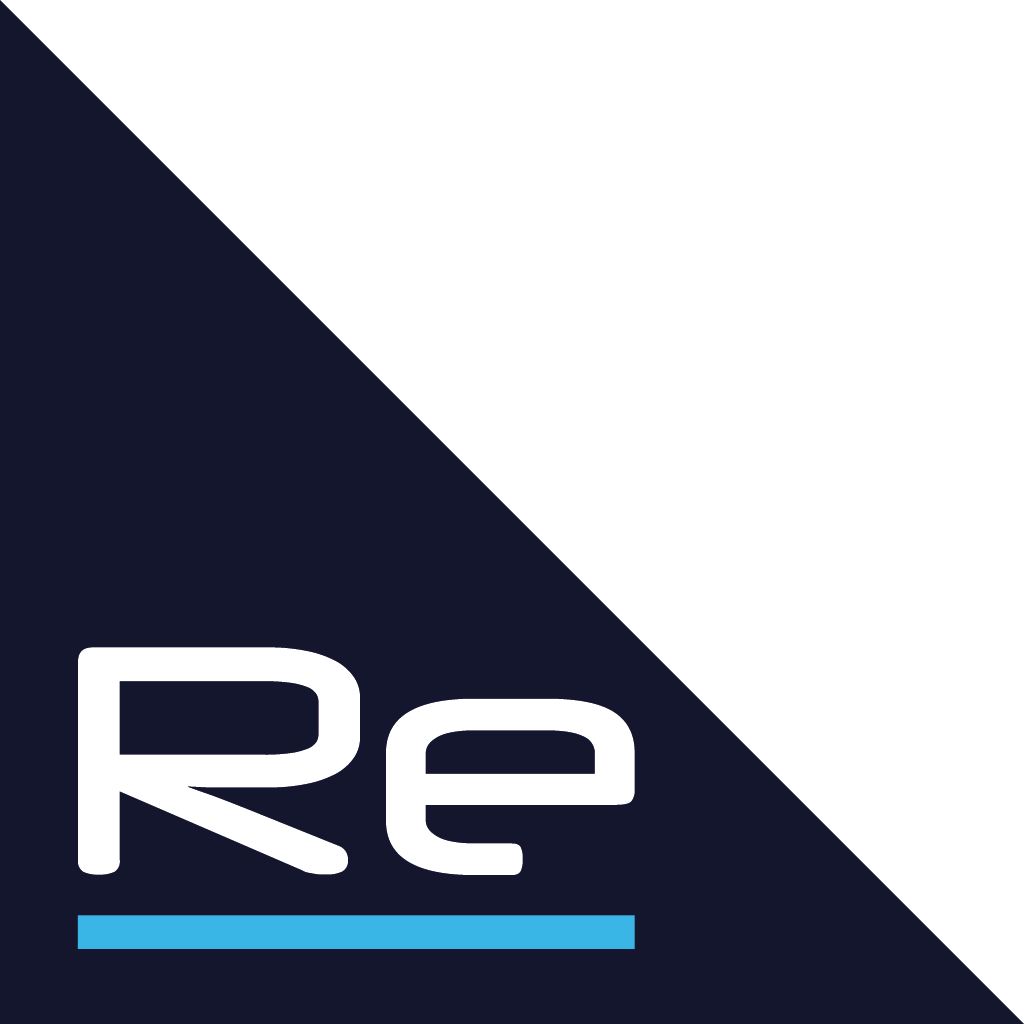Wireless networks are becoming essential in our daily lives, powering everything from smart home devices to remote work tools. However, many people are blissfully unaware of the lurking dangers that come with their convenience. Surprisingly, unsecured Wi-Fi networks can be a hacker’s dream, offering easy access to personal and sensitive data. The shocking truth is that default settings on your router often leave you wide open to attacks. Implementing simple security measures can drastically reduce your risk and protect your digital life.
Know Your Wireless Risks
Understanding the threats to your wireless network is the first step toward effective protection. In today’s hyperconnected world, unsecured Wi-Fi networks represent an open invitation to cybercriminals who can compromise your personal data, financial information, and digital privacy with alarming ease.
The Evolving Landscape of Wireless Threats
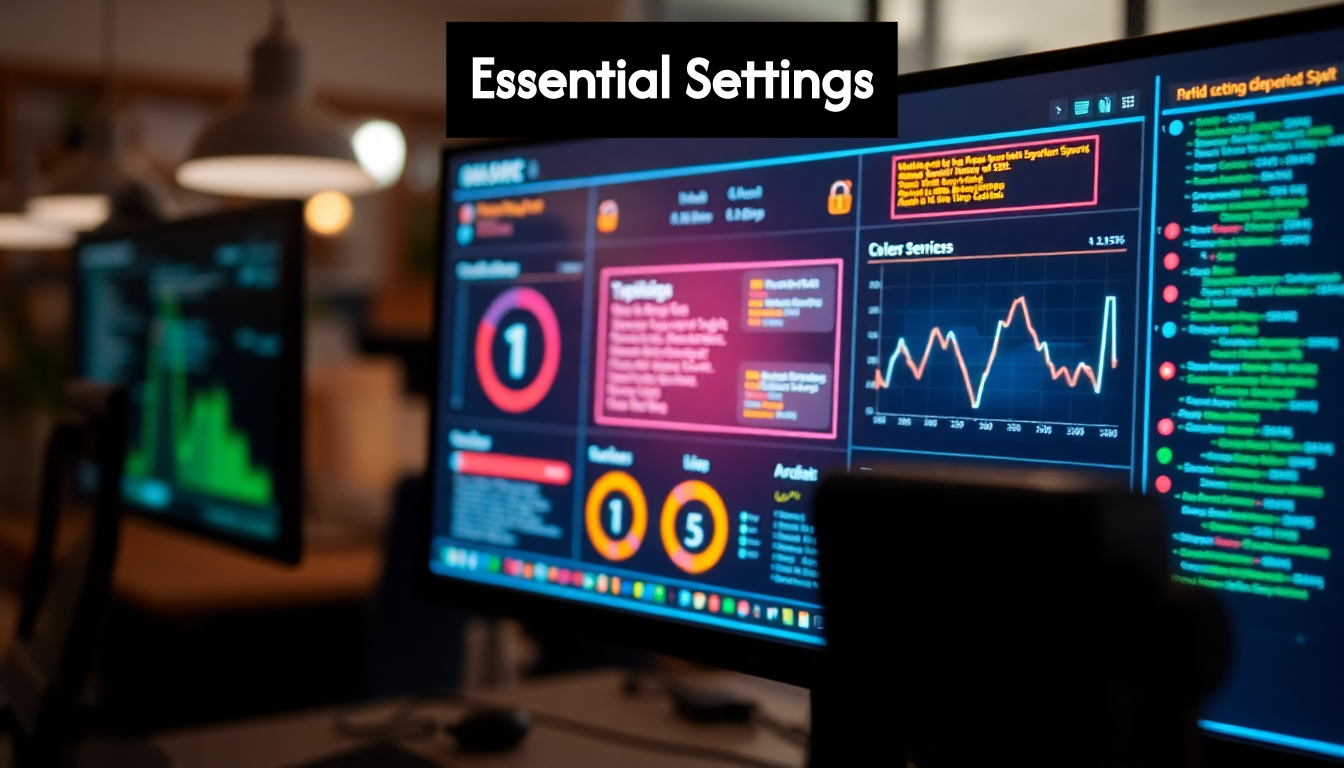
Wireless networks face significantly higher security risks than traditional wired connections. According to research published in ResearchGate, the dramatic increase in internet usage during the COVID-19 pandemic amplified security and privacy challenges in wireless networks. Unlike wired networks that require physical access, wireless signals extend beyond your walls, potentially reaching car parks, neighbouring buildings, or public spaces.
The primary risks to your wireless network include:
- Man-in-the-middle attacks where hackers intercept data travelling between your devices and the router
- Password cracking through brute force methods or dictionary attacks
- Rogue access points that mimic legitimate networks to steal credentials
- Packet sniffing to capture unencrypted data transmitted over your network
Modern threats have evolved beyond simple password guessing. For instance, the recently discovered SSID Confusion Attack (CVE-2023-52424) exploits a design flaw in the IEEE 802.11 standard—the foundation of Wi-Fi technology. This vulnerability affects virtually all Wi-Fi devices regardless of operating system, allowing attackers to trick users into connecting to malicious networks.
Why Your Default Setup Isn’t Enough
Many users make the critical mistake of assuming their router’s factory settings provide adequate protection. The reality is quite different: default configurations often prioritize ease of setup over security. Out-of-the-box settings typically include generic passwords, outdated encryption protocols, and enabled features that create unnecessary vulnerabilities.
Your internet service provider’s standard equipment might offer basic protection, but rarely implements the comprehensive security measures needed in today’s threat landscape. Even newer routers with seemingly robust protections can harbour vulnerabilities if not properly configured.
Consider this sobering fact: security researchers regularly demonstrate how quickly default or weak wireless networks can be compromised—often in minutes rather than hours. This makes proper wireless network configuration not merely a technical exercise but an essential safeguard for your digital life.
Understanding these risks creates the urgency needed to implement the protective measures we’ll discuss in subsequent sections. By identifying your network’s vulnerabilities now, you can systematically address them with the practical wireless network safety tips that follow.
Key Takeaways
| Takeaway | Explanation |
|---|---|
| Understand wireless risks | Recognising the threats such as man-in-the-middle attacks and rogue access points is crucial for safeguarding your data. |
| Configure router security settings | Change default admin credentials, enable strong encryption, and disable remote management to enhance your router’s security. |
| Regularly update firmware | Keep all network devices up-to-date with the latest firmware to protect against known vulnerabilities and threats. |
| Audit connected devices | Conduct regular inventories of connected devices, changing default passwords and applying updates to maintain security. |
| Segment your network | Create separate networks for IoT devices to limit potential breaches, ensuring sensitive devices are less vulnerable to compromise. |
Essential Router Security Settings
Protecting your wireless network begins with properly configuring your router’s security settings. Given that over 10.6 billion probing attempts targeted home routers in a single year, taking the time to adjust these settings is not merely advisable—it’s essential for your digital safety.
Accessing and Updating Your Router
Before changing any settings, ensure your router is running the latest firmware. Manufacturers regularly release updates that patch security vulnerabilities, improve performance, and add new features. To update your router:
- Access your router’s admin panel by typing its IP address into your browser (typically 192.168.0.1 or 192.168.1.1)
- Log in using the admin credentials (change these if still set to default)
- Navigate to the firmware or update section
- Check for and install any available updates
- Restart your router to apply changes
Many modern routers offer automatic updates—enable this feature if available, as it ensures you’re protected against newly discovered vulnerabilities without requiring manual intervention.
Critical Security Configurations
Once updated, focus on these essential security settings:
Change default credentials: Replace the factory-set administrator username and password with a strong, unique combination. Your router’s admin credentials are different from your Wi-Fi password and represent the keys to your entire network. Create a password of at least 12 characters including uppercase letters, lowercase letters, numbers, and special characters.
Set strong encryption: Configure your router to use WPA3 if available, or at minimum WPA2 with AES encryption. Never use the outdated WEP or WPA protocols, as they’ve been thoroughly compromised. The encryption setting is typically found under wireless security settings in your router’s interface.
Modify your network name (SSID): Change the default network name to something that doesn’t reveal personal information or router model. Avoid names like “Smith Family” or “Apartment 302.” While tempting to use clever names, remember that your SSID is publicly broadcast—keep it neutral.
Enable the firewall: Most routers include a built-in firewall. Ensure it’s activated to filter potentially harmful incoming connections. Look for this feature under security settings or advanced features.
Disable remote management: Unless absolutely necessary, turn off remote access to your router’s administration interface. This prevents attackers from attempting to access your router’s settings from outside your network.
Advanced Protection Measures
For users seeking additional security, consider these more advanced settings:
MAC address filtering: Configure your router to allow only specific devices to connect by adding their MAC addresses to an approved list. While not foolproof (MAC addresses can be spoofed), this adds an extra layer of security.
Disable WPS (Wi-Fi Protected Setup): This feature creates convenience at the expense of security. The PIN method of WPS is particularly vulnerable to brute force attacks and should be disabled.
Create a guest network: Most modern routers support creating separate networks for visitors. This keeps guests off your primary network where sensitive devices and data reside. Configure the guest network with different credentials and limited access permissions.
Enable network encryption: Some routers offer options to encrypt DNS queries or route traffic through secure servers. These features help prevent eavesdropping and certain types of attacks.
Remember to save your configuration changes and document your settings. Store this information securely—perhaps in a password manager—so you can reference it when needed or restore settings after a router reset.
Implementing these wireless network safety tips significantly reduces your vulnerability to common attacks. While no system is completely impenetrable, properly configured router settings create substantial barriers against casual and opportunistic threats.
Implementing Robust Password Practices
Passwords remain the primary line of defence for wireless networks, despite their well-documented vulnerabilities. A comprehensive study of nearly 10,000 passwords revealed the alarming truth: while some users create incredibly strong passwords, most opt for convenience over security, leaving their networks vulnerable to increasingly sophisticated attacks.
Beyond Simple Password Creation
When it comes to your wireless network, password complexity matters significantly. Unlike website passwords that might lock after multiple failed attempts, your Wi-Fi password can be subjected to unlimited offline brute force attacks without your knowledge.
Follow these principles to create truly robust passwords:
Length trumps complexity: Create passwords of at least 16 characters for your wireless network. Each additional character exponentially increases the time required for brute force attacks. A 20-character password that’s relatively simple can be more secure than a 12-character password with special characters.
Use passphrases: Instead of struggling to remember random characters, consider using a passphrase—a string of unrelated words with deliberate misspellings, numbers, or special characters. For example, “blue7Elephant$kitchen^road” is both memorable and highly secure.
Avoid predictable patterns: Password crackers now account for common substitutions (like “@” for “a” or “1” for “i”) and keyboard patterns. Similarly, avoid using personal information that could be gleaned from social media or public records.
Different networks, different passwords: Ensure your Wi-Fi password differs from passwords used for other services, particularly your router’s admin credentials. Password reuse across services creates a domino effect when any single service is compromised.
Creating a Password Management Strategy
Robust password practices extend beyond creation to include proper management and regular updates.
Scheduled password rotation: Change your wireless network password at least quarterly. This limits the window of opportunity for attackers and mitigates the risk from passwords that might have been shared too broadly.
Secure storage solutions: Document your network credentials in a secure location, such as an encrypted password manager. This practice ensures you don’t resort to simplifying passwords just to remember them.
Limited sharing protocols: When you must share your Wi-Fi password with visitors, consider using your router’s guest network feature instead. For trusted long-term guests, use your device’s built-in sharing features (like iOS’s password sharing) rather than verbally communicating the password.
Two-factor verification where possible: Some modern routers support additional verification methods beyond passwords. If available, enable these features for an extra layer of security when accessing your router’s administrative settings.
Managing Multiple Network Credentials
Many households now manage several wireless networks—primary networks, guest networks, IoT-specific networks, and work-from-home setups. This complexity requires a systematic approach:
Create a credential hierarchy: Use your strongest password practices for your primary network and admin access, with slightly less cumbersome but still strong credentials for secondary networks.
Document your network architecture: Maintain a secure record of which devices connect to which networks and why. This clarity helps identify unusual connections that might indicate a compromise.
Reset strategically: When in doubt about your network’s security—perhaps after having numerous visitors or noticing unusual activity—don’t hesitate to perform a complete credentials reset.
Remember that wireless network safety isn’t just about creating a strong password once—it’s about implementing an ongoing password strategy that evolves with emerging threats. By treating your network credentials with the same care you would your financial information, you significantly reduce your vulnerability to the most common attack vectors.
Regular Firmware And Software Updates
One of the most overlooked yet critical wireless network safety tips is maintaining current firmware and software across all network devices. This simple practice can dramatically reduce your vulnerability to cyber threats, as outdated systems often contain security flaws that hackers actively exploit.
Why Updates Are Non-Negotiable
Firmware—the embedded software that controls your network devices—frequently contains vulnerabilities that only become apparent after release. Manufacturers regularly issue patches to address these security gaps, but these updates only protect you if they’re actually installed.
The urgency of regular updates becomes clear when examining real-world examples. Research published in 2022 revealed alarming findings about IoT device update practices, with some vendors taking nearly 1,500 days—over four years—to patch critical vulnerabilities. During this extended window, affected devices remained exposed to potential exploitation, highlighting why proactive update management is essential.
Think of firmware updates as equivalent to immunisations for your digital ecosystem—they protect against known threats and strengthen your overall security posture against emerging attacks.
Creating an Update Strategy
Rather than approaching updates reactively, develop a systematic strategy to ensure your network remains protected:
Inventory your devices: Create a comprehensive list of all network-connected devices, including routers, access points, smart home gadgets, and IoT devices. Document the manufacturer, model number, and current firmware version for each.
Establish a regular schedule: Set a monthly reminder to check for updates across all devices. Many vulnerabilities are discovered and patched quietly, without making headlines, so regular checks are essential even when you haven’t heard about specific threats.
Prioritise critical infrastructure: While all devices deserve attention, focus first on your router and primary networking equipment, as these represent the gateway to your entire network. A compromised router can undermine security measures implemented on individual devices.
Enable automatic updates where appropriate: For devices with reliable auto-update features, enable this functionality to ensure timely protection. However, for critical infrastructure like routers, consider manually reviewing updates before installation to avoid potential compatibility issues.
Best Practices for Safe Updates
Upgrading firmware isn’t without risks, so follow these best practices to ensure the process goes smoothly:
Backup configurations: Before updating your router or other critical devices, export and save the current settings. This precaution allows you to quickly restore your configuration if the update process encounters problems.
Download from official sources: Always obtain firmware updates directly from the manufacturer’s website rather than third-party sources, which might distribute modified firmware containing malware.
Verify update success: After installation, confirm the update was applied correctly by checking the firmware version in the device’s management interface. Some devices may display a success message but fail to actually install the update.
Document all changes: Maintain a log of all updates, including the date, version number, and any configuration changes made during the process. This documentation proves invaluable for troubleshooting if issues arise later.
When to Replace Rather Than Update
Despite the importance of updates, there comes a point when replacing equipment becomes the more secure option. Consider these factors:
End-of-support announcements: When manufacturers declare they will no longer support a device with security updates, begin planning for replacement, even if the equipment still functions perfectly.
Aging hardware with limited updates: If your device receives infrequent updates or those updates no longer address current threats, it may have reached the end of its secure lifespan.
Performance degradation after updates: When newer firmware causes significant performance issues on older hardware, this often signals the device lacks the resources to properly implement current security standards.
By treating firmware and software updates as an essential part of your wireless network maintenance routine rather than an occasional inconvenience, you substantially reduce your vulnerability to the most common attack vectors. This diligence represents one of the most effective wireless network safety tips you can implement with minimal technical expertise.
Managing Connected Devices Securely
As homes and offices increasingly fill with smart devices—from thermostats and televisions to printers and personal assistants—each connected device potentially represents a new entry point for network intruders. A large-scale study of 79 IoT devices found that even those protected by commercial safeguards remained vulnerable to common attacks and privacy risks, underscoring the importance of proactive device management.
Performing a Network Device Audit
Before you can secure your connected devices, you need to know exactly what’s connected to your network. Many users are surprised to discover just how many devices have accumulated on their network over time.
Start by conducting a comprehensive device inventory:
- Access your router’s admin panel and locate the connected devices list
- Identify each device by name, MAC address, and IP address
- Note devices that appear unfamiliar or suspicious
- Document when each device was added to the network
This audit serves as your security baseline, making it easier to spot unauthorised connections in the future. Many modern routers include features that notify you when new devices join your network—enable these alerts if available.
Implementing Device-Level Security
Once you’ve identified all devices on your network, apply these security principles to each:
Change default credentials: Many IoT devices ship with generic usernames and passwords like “admin/admin” or “admin/password”. Change these immediately upon installation. Some devices force you to create unique credentials during setup, but many still don’t.
Apply device-specific updates: Just as with your router, keep all connected devices updated with the latest firmware. Many smart devices don’t automatically update, requiring manual intervention through their companion apps or web interfaces.
Disable unnecessary features: Smart devices often come with capabilities you’ll never use. Disable unnecessary functions, particularly those that enable remote access, voice control, or data sharing when not required for your use case.
Review privacy settings: Many connected devices collect and transmit data about your usage habits. Review and restrict these settings where possible, limiting data collection to what’s absolutely necessary for the device to function.
Network Segmentation: Your Security Strategy

One of the most effective wireless network safety tips for managing multiple devices is implementing network segmentation. This approach creates separate network zones with different security levels.
Create an IoT-specific network: Configure a separate SSID and password exclusively for smart home devices. This isolation ensures that if a vulnerable smart device is compromised, attackers can’t easily pivot to more sensitive devices like your personal computer.
Utilise VLANs if available: More advanced routers support Virtual Local Area Networks (VLANs), which create truly separated network segments. This feature provides stronger isolation than simply creating multiple SSIDs.
Implement traffic rules: Configure your router to restrict communication between network segments. For example, your smart television likely needs internet access but doesn’t need to communicate with your work laptop or financial documents.
Consider a dedicated IoT security hub: For homes with numerous smart devices, purpose-built security hubs can monitor and protect IoT traffic, identifying suspicious patterns that might indicate compromise.
Decommissioning Devices Safely
The security lifecycle doesn’t end when you stop using a device. Proper decommissioning is crucial to prevent old devices from becoming security liabilities.
Factory reset before removal: Always perform a complete factory reset on any device before removing it from service, selling it, or disposing of it. This wipes credentials and personal data that might otherwise remain accessible.
Document the departure: Update your device inventory to reflect the removal, noting the date and confirmation of proper reset procedures.
Remove access permissions: For devices that integrated with accounts or other services, revoke all access permissions and unlink accounts even after resetting.
Monitor post-removal: After removing a device, monitor your network for any suspicious attempts to reconnect using those credentials, which might indicate the device wasn’t properly reset or that credentials were compromised before removal.
By applying these device management principles consistently, you create a significantly more secure environment despite the inherent vulnerabilities present in many connected devices. Remember that your network’s security is only as strong as its weakest device—making comprehensive device management an essential component of your overall wireless security strategy.
Frequently Asked Questions
What are the main risks associated with unsecured Wi-Fi networks?
Unsecured Wi-Fi networks expose users to risks such as man-in-the-middle attacks, password cracking, rogue access points, and packet sniffing, which can lead to compromised personal data and financial information.
How can I secure my Wi-Fi router effectively?
To secure your Wi-Fi router, change the default admin credentials, set strong encryption (WPA3 or WPA2 with AES), modify the SSID to something non-identifiable, enable the firewall, and disable remote management.
Why is it important to regularly update router firmware?
Regularly updating your router’s firmware is crucial because updates patch security vulnerabilities, improve performance, and protect against evolving cyber threats. Outdated firmware can leave your network exposed to attacks.
How can I manage connected devices securely in my smart home?
To manage connected devices securely, perform a device audit to identify all connections, change default credentials, apply updates, disable unnecessary features, and consider using network segmentation to isolate IoT devices from more critical systems.
Protect Your Network with Expert Support from Re-Solution
As we dive into the world of wireless networks, the reality is that securing your Wi-Fi has never been so crucial. With rising risks like man-in-the-middle attacks and rogue access points, ensuring a safeguarded connection is essential for both home and office settings.
If these threats resonate with your concerns, know that Re-Solution has over 35 years of experience delivering tailored network solutions that enhance security. Whether you need managed IT services or an infrastructure audit, we are here to empower you against evolving cyber threats. Our team of experts is dedicated to ensuring that your connectivity remains robust and compliant across various sectors, including education, hospitality, and manufacturing.
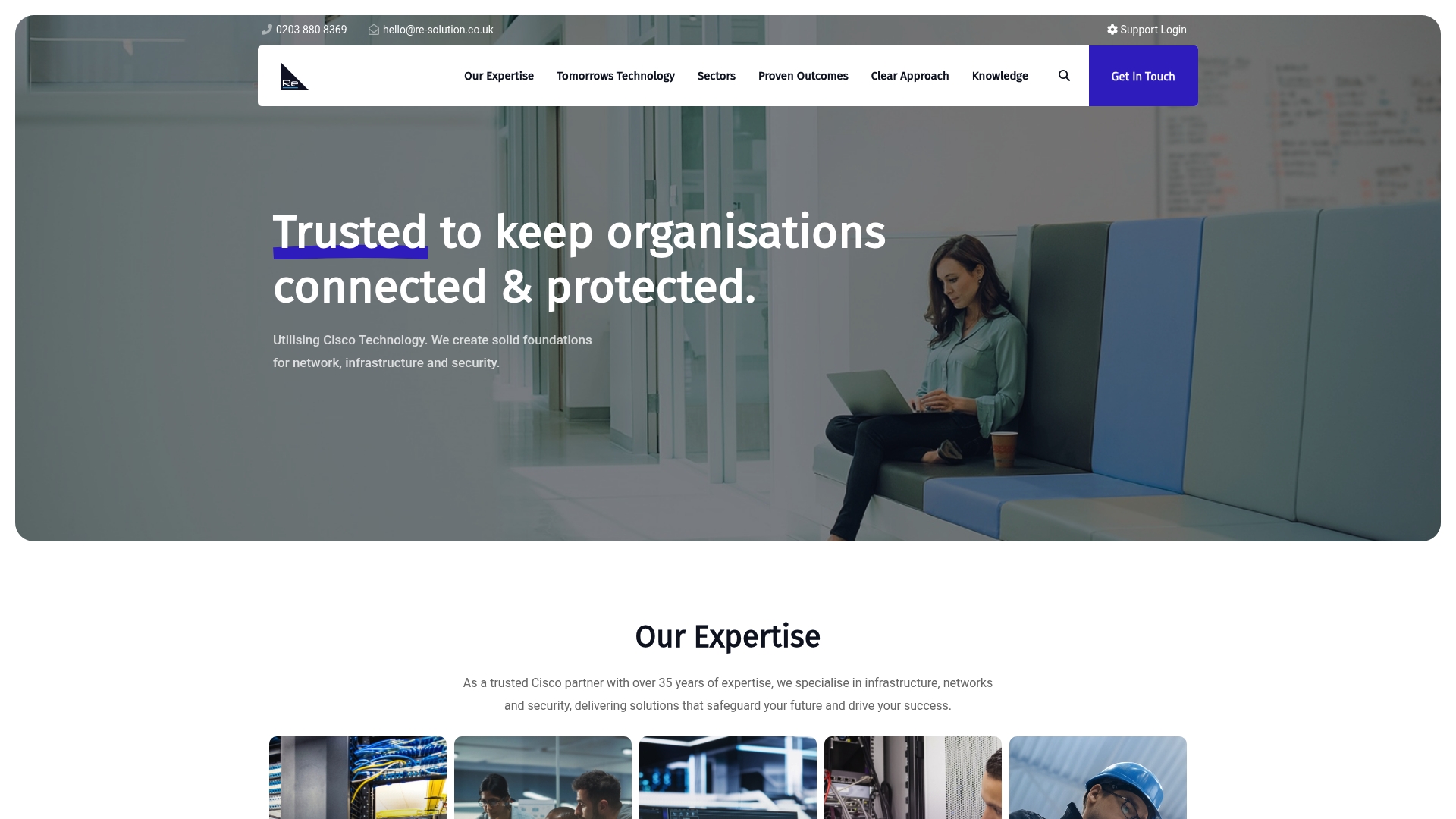
Don’t wait until a breach occurs! Check your wireless security now. Contact us at Re-Solution to explore how our Network as a Service (NaaS) can provide the protection your networks desperately need. Let’s build a safer, secure digital future together!